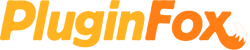If there is an action that you activate in the top menu bar, but your DAW/app doesn't include a key command for it, you can create your own!
Normally, this is created in the Keyboard section of System Preferences. But there is a handy app that makes the process much easier!
CustomShortcuts by Houdah makes it possible to create menu shortcuts without knowing the exact path.
Example
In Logic Pro X, there isn't a command for "Bounce And Replace All Tracks". The Menu path is "File > Bounce > And Replace All Tracks".

To set this up within CustomShortcuts, it's as simple as typing the first letter of each step in the path, then selecting it with a double-click, or return.
The app searches all available menu options within your destination app, so you don't need to type out the full menu path (like you do in System Preferences).
For this particular example, F, B, and A were the only keys needed to get this set up.
Once your path is set, simply click the "Record Shortcut" box and type your new key command. I set this command to something similar to the other Bounce commands in Logic.

It's as easy as that!
Some other ideas:
File->Export->Regions As Audio Files
Another handy export option that isn't assigned a shortcut by default.

File->Import->Logic Projects
Perfect for grabbing a sound you like from an existing project.

This tip isn't necessarily DAW or audio specific, you could use it with any app. If it exists in the menu, you should be able to assign a command to it.
Access your browser bookmarks, control Adobe apps like Photoshop and Lightroom, etc.